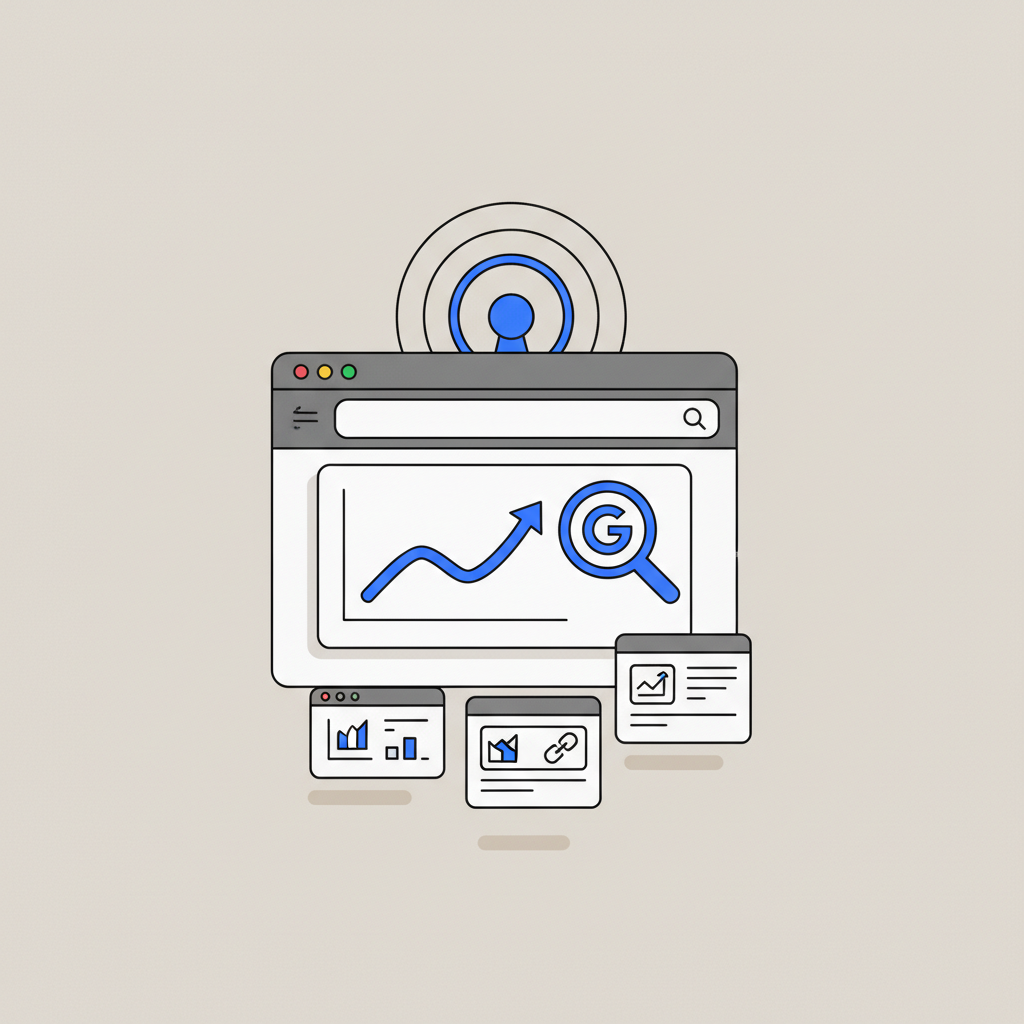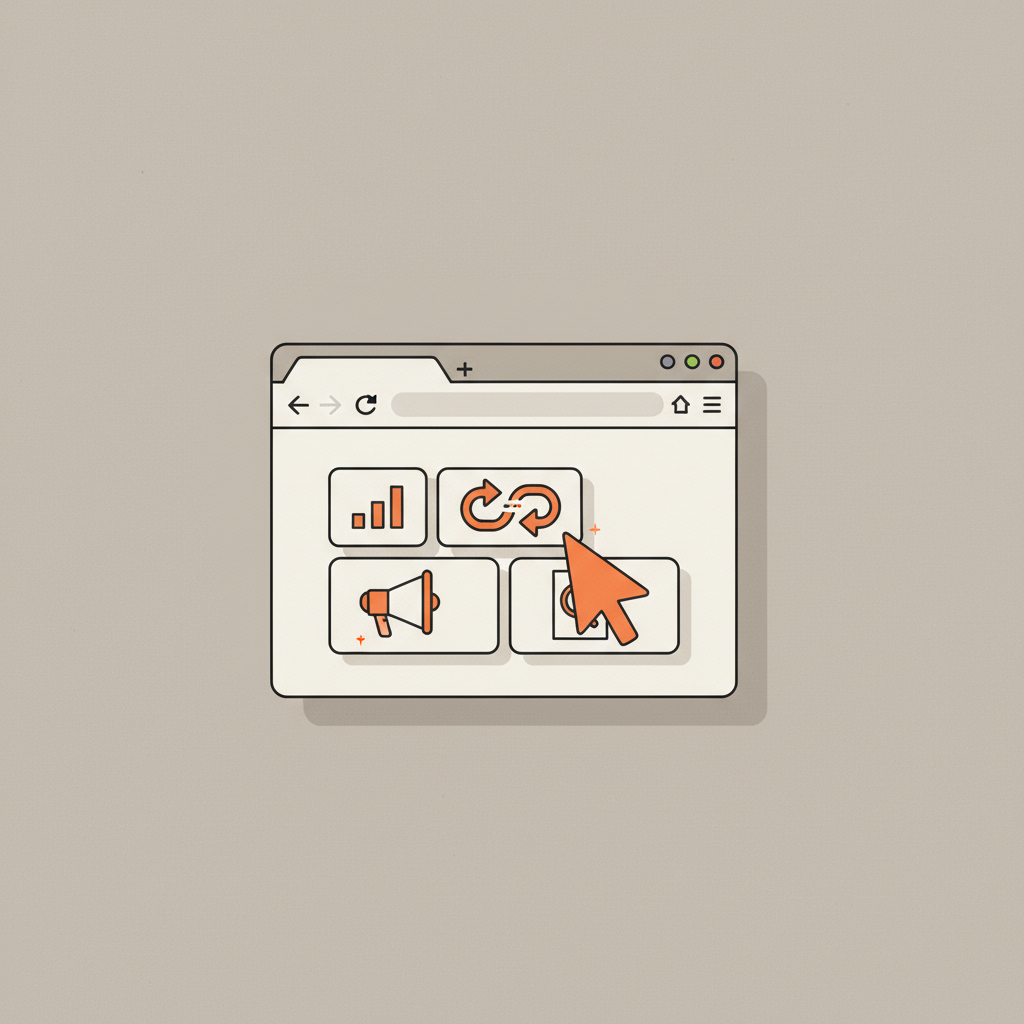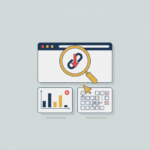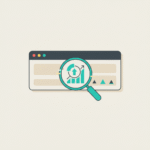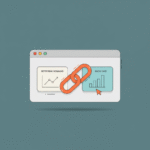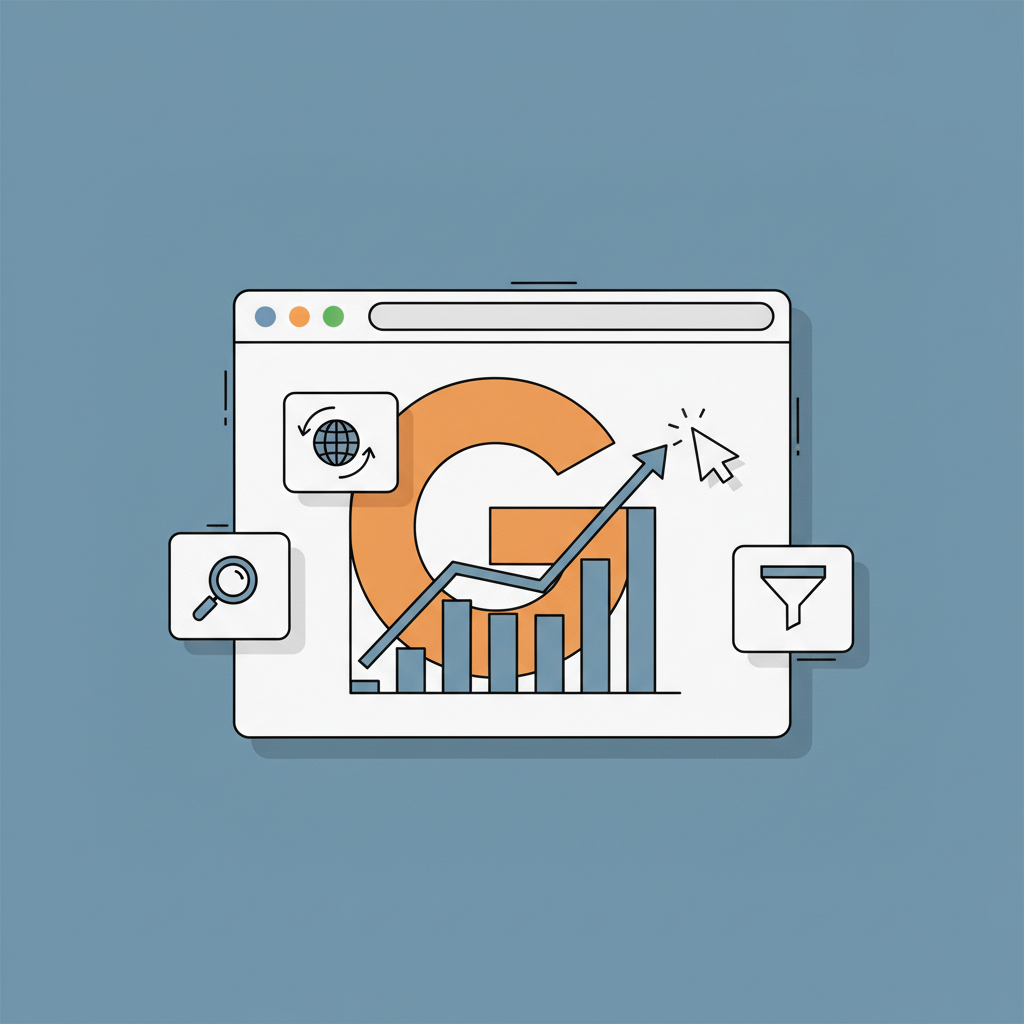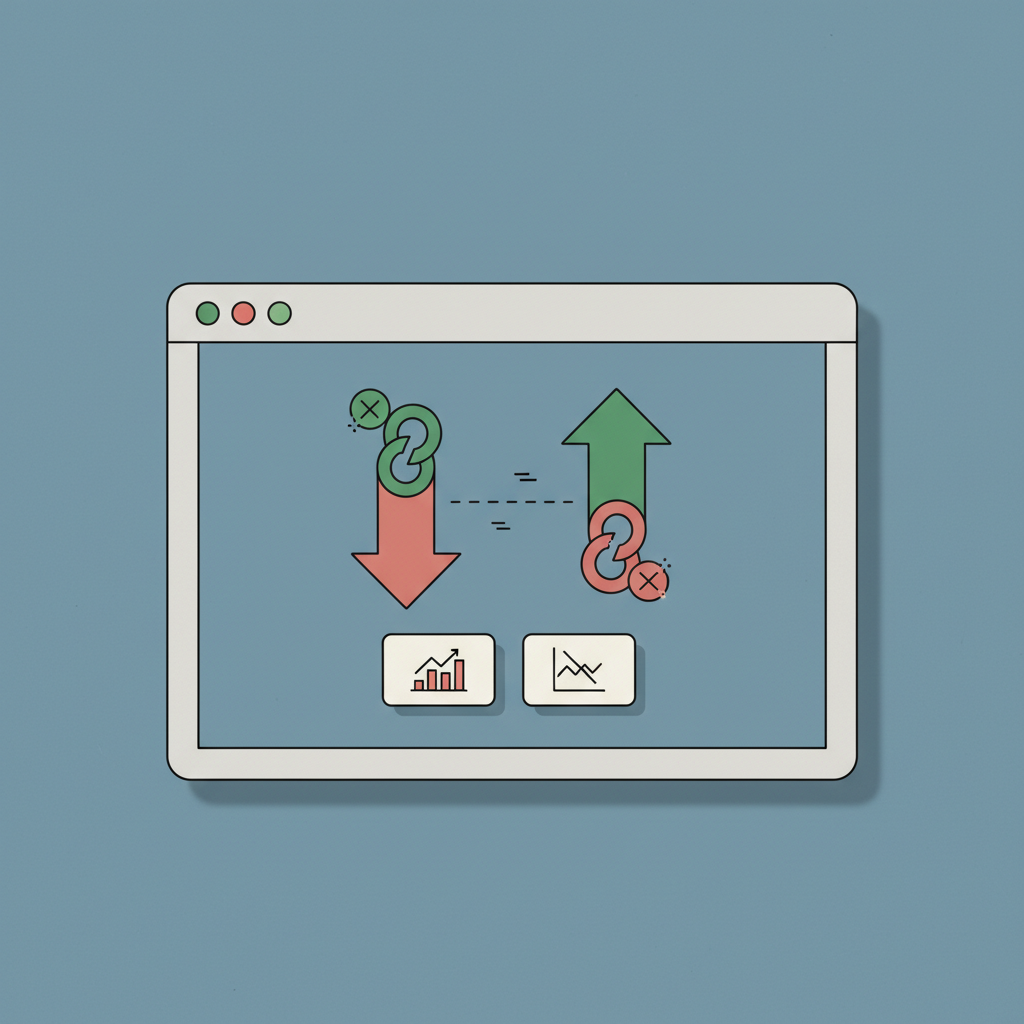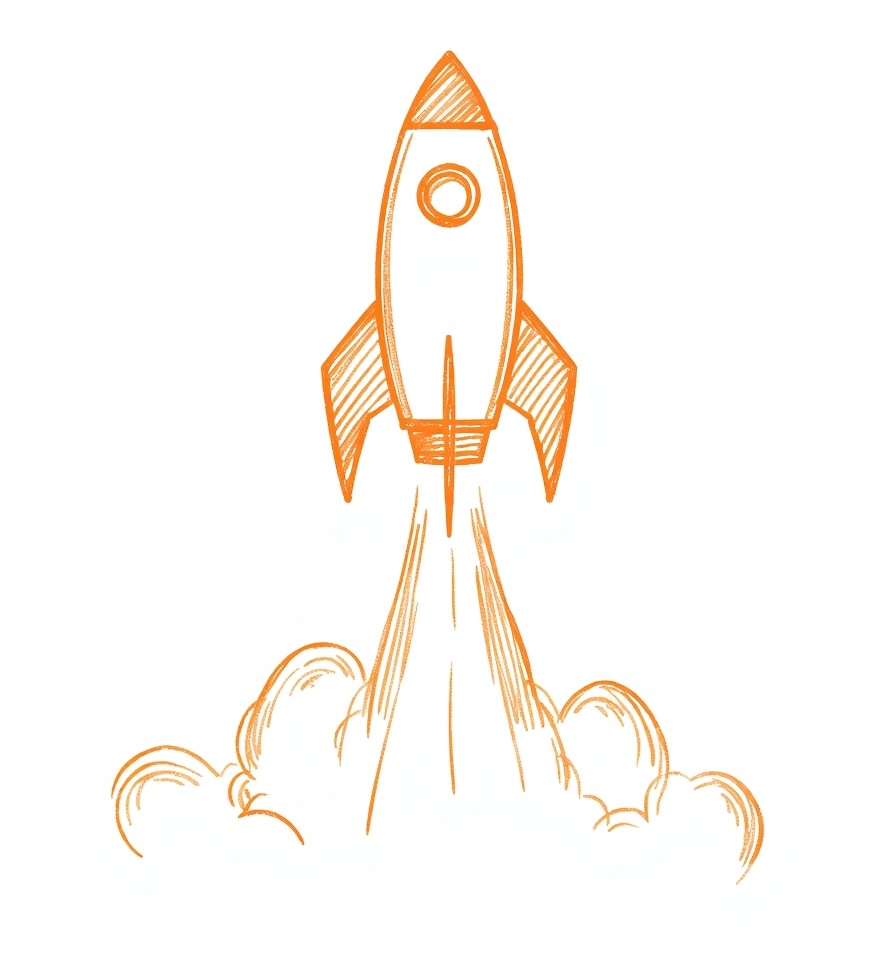In the vast and ever-evolving landscape of Search Engine Optimization (SEO), data is king. While countless third-party tools promise to unlock the secrets of Google’s algorithm, there is one free, indispensable platform that provides data directly from the source: Google Search Console (GSC). Formerly known as Google Webmaster Tools, this powerful suite of reports and tools is the closest you can get to a direct line of communication with the world’s largest search engine.
Many website owners and marketers feel intimidated by its interface, viewing it as a complex dashboard reserved for developers. They might set it up, glance at the overview, and never return. This is a monumental mistake. Ignoring Google Search Console (GSC) is like trying to navigate a new city without a map. You might eventually find your way, but you’ll miss countless shortcuts, ignore critical roadblocks, and waste valuable time and resources.
This comprehensive guide is designed to change that. We will demystify every major report, transforming GSC from an intimidating data repository into your primary SEO command center. We’ll move beyond the basics of setup and verification to uncover actionable strategies for finding content opportunities, diagnosing technical issues, improving user experience, and ultimately, driving more qualified organic traffic to your website. Prepare to unlock the full potential of your SEO efforts by mastering the most important tool in your arsenal.
Section 1: Getting Started – Setting Up and Verifying Your Website
Before you can dive into the treasure trove of data within Google Search Console, you must first prove to Google that you own or manage your website. This process is called verification, and it’s a critical first step that grants you access to your site’s private search data. Without it, GSC is just a locked door.
When you first add a website to GSC, you are presented with two primary property types for verification: Domain property and URL prefix. Understanding the difference is key to a smooth setup.
A Domain property is the recommended and more comprehensive option. It encompasses all versions of your domain, including all subdomains (like blog.example.com) and protocols (http, https, www, and non-www). This means you verify your entire domain once, and all data is consolidated into a single property. It provides a holistic view of your entire web presence.
A URL prefix property is more specific. It only includes URLs under the exact address you enter, including the protocol. For example, if you verify https://www.example.com, it will not include data for http://www.example.com or https://blog.example.com. You would need to set up and verify each of these as separate properties. This method is older but can be useful if you only have control over a specific subdirectory of a larger website.
| Property Type | Scope | Verification Method | Best For |
| Domain | All subdomains and protocols (http/https) | DNS record only | Most users; provides a complete view of the entire domain. |
| URL Prefix | Only the specified protocol and subdomain | Multiple options (HTML file, HTML tag, Google Analytics, etc.) | Users who only manage a specific part of a site. |
Export to Sheets
For most users, verifying a Domain property via DNS record is the best path forward. Here’s a simplified step-by-step guide:
- Select Property Type: In Google Search Console, click ‘Add property’ and choose ‘Domain’.
- Enter Your Domain: Type in your root domain (e.g.,
example.com) and click ‘Continue’. - Get Verification Code: GSC will provide you with a unique TXT record (e.g.,
google-site-verification=...). Copy this entire string. - Access Your DNS Provider: Log in to your domain name registrar (like GoDaddy, Namecheap, or Google Domains).
- Add a TXT Record: Navigate to the DNS management section for your domain. Create a new record, select ‘TXT’ as the type, leave the ‘Host’ or ‘Name’ field as ‘@’ (or blank, depending on your provider), and paste the GSC verification code into the ‘Value’ or ‘Content’ field.
- Verify in GSC: Save the new DNS record. It can take a few minutes to a few hours for the change to propagate. Go back to GSC and click the ‘Verify’ button. Once Google finds the record, your property will be verified, and GSC will begin collecting data.
Section 2: The GSC Dashboard – A Guided Tour of Key Reports
Once your site is verified, you’ll gain access to the main Google Search Console dashboard. At first glance, the array of menus and charts can seem overwhelming. However, the interface is logically structured around the key pillars of SEO. Think of it as a control panel for your website’s health and performance in Google Search. Let’s break down the main sections to give you a clear map of the territory.
The left-hand navigation menu is your primary guide, organized into several logical groups: Overview, Performance, Indexing, Experience, Enhancements, and Security & Manual Actions. The Overview tab provides a high-level summary, showing you top-level performance metrics, indexing status, and any critical experience issues. It’s a great place to start for a quick daily check-in.
To truly leverage GSC, you need to understand the purpose of each core report. These reports are not just for passive viewing; they are diagnostic tools that tell you what’s working, what’s broken, and where your biggest opportunities lie. Getting familiar with the function of each section will empower you to navigate the platform with confidence and purpose.
Here is a summary of the main reports and their primary use cases:
| Report Section | Key Reports | Primary Use Case |
| Performance | Search results, Discover | Analyze clicks, impressions, CTR, and average position. Find content opportunities and track performance over time. |
| Indexing | Pages, Sitemaps, Removals | Check which pages are indexed by Google, identify indexing errors, submit sitemaps, and request URL removals. |
| URL Inspection | URL Inspection Tool | Get detailed index and crawl information for a specific URL on your site. Test a live URL and request indexing. |
| Experience | Page Experience, Core Web Vitals, Mobile Usability | Monitor and improve user experience signals, including page speed, mobile-friendliness, and security (HTTPS). |
| Enhancements | Varies by site (e.g., Breadcrumbs, FAQs, Sitelinks) | Validate the implementation of structured data (rich snippets) and troubleshoot any errors found by Google. |
| Links | External links, Internal links | Analyze your backlink profile and understand your internal linking structure. |
| Security & Manual Actions | Manual actions, Security issues | Check for manual penalties from Google’s webspam team and get alerts about security vulnerabilities like malware. |
Export to Sheets
By understanding this structure, you can move from reactive problem-solving to proactive optimization, using each report to systematically improve your site’s visibility in Google Search.
Section 3: The Performance Report – Uncovering Your SEO Goldmine
The Performance report is arguably the most powerful and frequently used section of Google Search Console. This is where you can see exactly how your site performs in Google’s search results, providing a direct look at the queries people use to find you, the pages that attract the most traffic, and how your visibility is trending over time. It’s a goldmine for content strategy and SEO optimization.
The report is built around four core metrics:
- Total Clicks: The number of times a user clicked through to your site from a Google search result.
- Total Impressions: The number of times a link to your site appeared in a search result for a user. An impression is counted even if the user didn’t scroll to see it.
- Average CTR (Click-Through Rate): The percentage of impressions that resulted in a click (Clicks / Impressions).
- Average Position: The average ranking of your site’s URL for a given query or set of queries.
While these top-level numbers are useful, the real power of the Performance report lies in its filtering and comparison capabilities. You can drill down into your data by Queries, Pages, Countries, Devices, and Search Appearance. For example, you can filter to see only the queries that lead to a specific blog post, or compare your mobile traffic performance to your desktop traffic.
Here are three actionable strategies to turn this data into tangible SEO results:
- Find ‘Low-Hanging Fruit’ Keywords: This is a classic and highly effective technique. Go to the ‘Queries’ tab and filter your data. Set the Average Position filter to be greater than 10 (to see keywords on page two and beyond). Then, sort the results by Impressions in descending order. This shows you keywords for which Google already considers your site relevant (high impressions) but aren’t ranking well enough to get significant clicks. These are your prime candidates for optimization. Update the content on the ranking page, improve its title tag and meta description, and build more internal links to it to push it onto page one.
- Identify Pages with Striking Distance: Switch to the ‘Pages’ tab. Apply a filter for Average Position between 11 and 20. This reveals pages that are on the cusp of ranking on the first page. These pages often need just a small push to start generating significant traffic. Analyze these pages: Can you refresh the content? Can you add more internal links from authoritative pages on your site? Can you improve the page’s user experience or Core Web Vitals?
- Optimize for Higher CTR: Go back to the ‘Queries’ tab and sort by Impressions. Look for keywords with high impressions but a low CTR. This often indicates that while your page is ranking, your title tag and meta description aren’t compelling enough to earn the click. Rewrite them to be more engaging, include the target keyword, and clearly state the value proposition of your content. A small increase in CTR on a high-impression keyword can lead to a substantial traffic boost.
Section 4: The Indexing Reports – Ensuring Google Can Find Your Content
If the Performance report tells you how you’re doing in search, the Indexing reports tell you if you’re even in the race. Before a page can rank, Google must first discover it, crawl it (read its content), and index it (add it to its massive database of web pages). The reports in the ‘Indexing’ section of Google Search Console give you direct insight into this critical process.
The primary report here is the ‘Pages’ report (which replaced the older ‘Coverage’ report). This report neatly categorizes all known URLs on your site into two main buckets: ‘Indexed’ and ‘Not indexed’.
- Indexed: These are the pages that are successfully in Google’s index and are eligible to appear in search results. Your goal is to have all of your important, high-quality pages in this category.
- Not indexed: These are pages that Google knows about but has chosen not to index for a specific reason. This is where you’ll spend most of your diagnostic time.
The ‘Not indexed’ section is further broken down by reason, helping you understand why a page is being excluded. It’s crucial to understand that not all ‘Not indexed’ statuses are errors. For example, a page you’ve intentionally blocked with a ‘noindex’ tag will correctly appear here.
Here are some common ‘Not indexed’ reasons and what they mean:
| Reason for Not Indexing | What It Means | Action to Take |
| Crawled – currently not indexed | Google has crawled the page but decided not to index it. It often suggests a quality issue. | Review the page for thin content, duplicate content, or poor user experience. Improve the page and resubmit. |
| Discovered – currently not indexed | Google knows the URL exists but hasn’t crawled it yet, often due to crawl budget limitations. | Improve your site’s internal linking structure to show Google the page is important. Ensure the server can handle Google’s crawl rate. |
| Blocked by robots.txt | Your robots.txt file is explicitly telling Googlebot not to crawl this URL. | If this is unintentional, edit your robots.txt file to remove the disallow rule for that URL or directory. |
| Page with redirect | The URL is a redirect to another page. This is normal and not an error. | No action needed unless the redirect is incorrect. This is informational. |
| Not found (404) | The URL returns a 404 error, meaning the page doesn’t exist. | If the page should exist, fix the broken link. If it was intentionally deleted, ensure any internal links pointing to it are removed. |
Export to Sheets
Two other key tools in this section are Sitemaps and Removals. The ‘Sitemaps’ report allows you to submit an XML sitemap—a file that lists all the important URLs on your site. Submitting a sitemap helps Google discover your content more efficiently. The ‘Removals’ tool allows you to temporarily block specific URLs from appearing in search results, which is useful for urgent situations like removing sensitive information that was accidentally published.
Section 5: The URL Inspection Tool – Your On-Demand Diagnostic Tool
While the main reports in Google Search Console provide aggregate data across your entire site, the URL Inspection Tool is your high-powered microscope. It allows you to analyze a single, specific URL from your website to get detailed information about its status with Google. This makes it an indispensable tool for troubleshooting indexing issues, diagnosing technical problems, and checking the status of newly published or updated content.
To use it, simply paste any URL from your verified property into the search bar at the top of the GSC interface. The tool will retrieve data directly from the Google Index and present you with a comprehensive report.
The initial view tells you the most important thing: whether the URL is on Google. It will show one of several statuses, such as ‘URL is on Google’ or ‘URL is not on Google’. Below this, you’ll find a wealth of information:
- Indexing: This section shows how Google discovered the page (e.g., via sitemaps or referring pages), the last time it was crawled, and the canonical URL Google has selected for that page.
- Mobile Usability: It will state whether the page is considered mobile-friendly and list any specific issues found, such as ‘Text too small to read’ or ‘Clickable elements too close together’.
- Enhancements: If the page uses any structured data (like FAQ, Breadcrumb, or Product schema), this section will show whether Google was able to parse it correctly and if the page is eligible for rich results.
One of the most powerful features of the URL Inspection Tool is the ‘Test Live URL’ button. This sends Googlebot to crawl your page in real-time. It’s incredibly useful for a few scenarios:
- Troubleshooting: If a page has an indexing error, you can make a fix on your site and then use ‘Test Live URL’ to immediately see if Google can now access and render the page correctly, without waiting for the next scheduled crawl.
- Checking Blockages: You can use it to confirm whether a page is blocked by robots.txt or a ‘noindex’ tag before you even publish it.
Finally, after inspecting a URL (and especially after running a live test to confirm your fixes), you can use the ‘Request Indexing’ feature. This adds the URL to a high-priority crawl queue. It’s not a guarantee of instant indexing, but it’s the best way to signal to Google that a page is new or has been significantly updated and is ready for their review. Use this for your most important new blog posts, product pages, or pages where you’ve just fixed a critical error.
Section 6: The Experience Reports – Optimizing for User Satisfaction
In recent years, Google has placed an increasing emphasis on user experience as a key factor in determining search rankings. It’s no longer enough to have great content; that content must also be delivered on a site that is fast, secure, and easy to use, especially on mobile devices. The ‘Experience’ section in Google Search Console is your dedicated dashboard for monitoring and improving these crucial signals.
This section is built on three core pillars:
- Core Web Vitals: These are a specific set of metrics related to speed, responsiveness, and visual stability. The report grades your site’s URLs as ‘Good’, ‘Needs Improvement’, or ‘Poor’.
- Largest Contentful Paint (LCP): Measures loading performance. To provide a good user experience, LCP should occur within 2.5 seconds of when the page first starts loading.
- First Input Delay (FID) / Interaction to Next Paint (INP): Measures interactivity. FID measures the delay when a user first interacts with a page, while the newer INP metric measures overall responsiveness. A good score is crucial for pages with buttons, forms, or other interactive elements.
- Cumulative Layout Shift (CLS): Measures visual stability. It quantifies how much unexpected layout shift occurs during the lifespan of the page, preventing users from accidentally clicking on the wrong thing.
- Mobile Usability: This report is straightforward but critical. It identifies pages on your site that have usability problems when viewed on a mobile device. Google has been using mobile-first indexing for years, meaning it predominantly uses the mobile version of your content for indexing and ranking. A poor mobile experience can severely harm your SEO. Common errors flagged here include ‘Content wider than screen’, ‘Text too small to read’, and ‘Clickable elements too close together’. The report provides a list of affected pages, allowing you to systematically fix them.
- HTTPS: Security is a non-negotiable component of page experience. This report simply confirms whether your site is being served over HTTPS. Having a valid SSL/TLS certificate is a baseline requirement for modern SEO. This report will flag any URLs that are still being served over insecure HTTP, allowing you to quickly identify and fix them.
The Page Experience report combines these signals into a single overview, showing you what percentage of your URLs offer a good page experience. By using these three reports together, you can diagnose performance bottlenecks, fix mobile rendering issues, and ensure your site is secure, creating a better experience for your users and sending positive ranking signals to Google.
Section 7: Enhancements and Links – Advanced SEO Insights
Beyond the core reports for performance and technical health, Google Search Console provides two powerful sections that offer deeper insights for more advanced SEO strategies: Enhancements and Links.
The ‘Enhancements’ section is dynamically populated based on the structured data Google finds on your website. Structured data, often implemented using Schema.org vocabulary, is a way of marking up your content to explicitly tell search engines what it’s about. When implemented correctly, it can make your pages eligible for ‘rich results’ in the SERPs—visually enhanced listings like star ratings, FAQ dropdowns, or product prices.
If Google detects valid structured data on your site for features like Breadcrumbs, Sitelinks searchbox, or Product snippets, a corresponding report will appear in this section. These reports are invaluable for two reasons:
- Validation: They show you which pages have valid structured data that is being correctly processed by Google.
- Troubleshooting: More importantly, they flag any errors or warnings in your implementation. For example, a Product schema might be missing a required field like ‘price’. GSC will identify the error and list all affected URLs, allowing you to fix the code and validate the fix directly within the tool.
The ‘Links’ report is your window into your site’s authority and structure, as understood by Google. It’s broken down into two main parts:
- External Links (Backlinks): This report shows you which external websites are linking to yours. It includes a list of your ‘Top linked pages’, showing which of your pages have attracted the most backlinks. It also shows the ‘Top linking sites’ (the domains linking to you most often) and the ‘Top linking text’ (the most common anchor text used in those links). You can use it to understand which content assets are most successful at earning links and to spot any potentially spammy or unnatural linking patterns.
- Internal Links: This report is often overlooked but is incredibly powerful for on-page SEO. It lists your website’s pages sorted by the number of internal links pointing to them. Your most important pages (like your homepage, core services, or cornerstone content) should be at the top of this list. If a critical page is buried deep in this report, it’s a clear signal that you need to improve your internal linking structure to flow more authority and visibility to that page. You can click on any URL in the list to see exactly which other pages are linking to it, making it a fantastic tool for auditing and optimizing your site architecture.
Section 8: Security and Manual Actions – Keeping Your Site Healthy
While much of SEO focuses on optimization and growth, a critical component is defense: protecting your site from penalties and security threats that can wipe out your rankings overnight. The ‘Security & Manual Actions’ section in Google Search Console is your early warning system. It’s the one section you hope you never have to use, but you must check it regularly.
First is the ‘Manual Actions’ report. A manual action is a penalty applied to your site by a human reviewer at Google when they determine that pages on your site are not compliant with Google’s webmaster quality guidelines. This report is the only place Google will officially notify you of such a penalty. If it says ‘No issues detected’, you’re in the clear. If you do have an action, the report will specify the reason and which parts of your site are affected, along with guidance on how to fix the issue and submit a reconsideration request.
Next is the ‘Security Issues’ report. This report alerts you if your site has been compromised or is exhibiting behavior that could harm users. Google is deeply invested in user safety, and it will quickly flag and even de-index sites that pose a threat. The report will identify several types of issues:
- Hacked content: Your site has been compromised by a third party to add spammy pages or links.
- Malware: Your site is hosting or distributing malicious software.
- Social engineering (Phishing): Your site is tricking users into revealing sensitive information or downloading software.
If a security issue is detected, GSC will provide sample URLs and information to help you identify and clean up the problem. After you’ve secured your site, you can request a review through this report. It is absolutely critical to set up email forwarding for your GSC messages. This ensures you receive an immediate alert if a manual action or security issue is ever detected, allowing you to act swiftly to mitigate the damage.
Conclusion: From Data to Action – Making GSC Your SEO Command Center
We’ve journeyed through the core components of Google Search Console, from the initial setup to the deepest diagnostic reports. It should now be clear that GSC is far more than a simple vanity dashboard. It is the single most critical tool for any serious SEO strategy, providing an unparalleled, direct-from-the-source view of your website’s relationship with Google.
By mastering its key functions, you can transform your approach to SEO. You can move from guesswork to data-driven decisions. The Performance report becomes your guide for content strategy, revealing the exact language your audience uses and the topics they care about. The Indexing and Experience reports become your technical health monitor, ensuring your site is accessible, fast, and user-friendly. The Links and Enhancements reports provide the advanced insights needed to build authority and stand out in a crowded search landscape. And the Security reports act as your vigilant guardian, protecting your hard-earned rankings.
Success in SEO is a marathon, not a sprint. It requires consistent effort, analysis, and adaptation. Google Search Console is the compass that keeps you on the right path. It provides the feedback loop necessary to understand what’s working, diagnose what isn’t, and identify your next big opportunity. Make it a habit to log in regularly, analyze the data, and, most importantly, take action based on the insights you uncover. This is how you build sustainable, long-term organic growth.
Log in to your Google Search Console account today and pick one report to explore. What’s the most surprising insight you found?