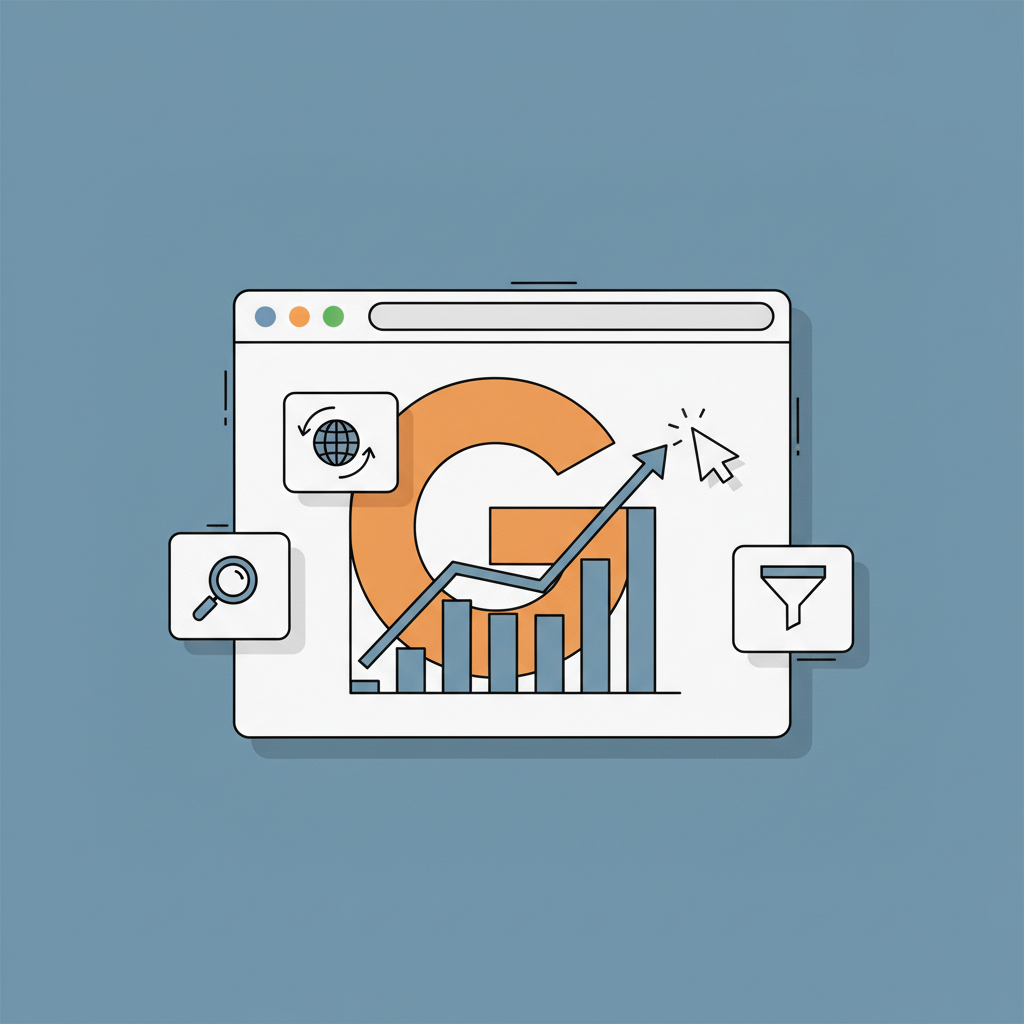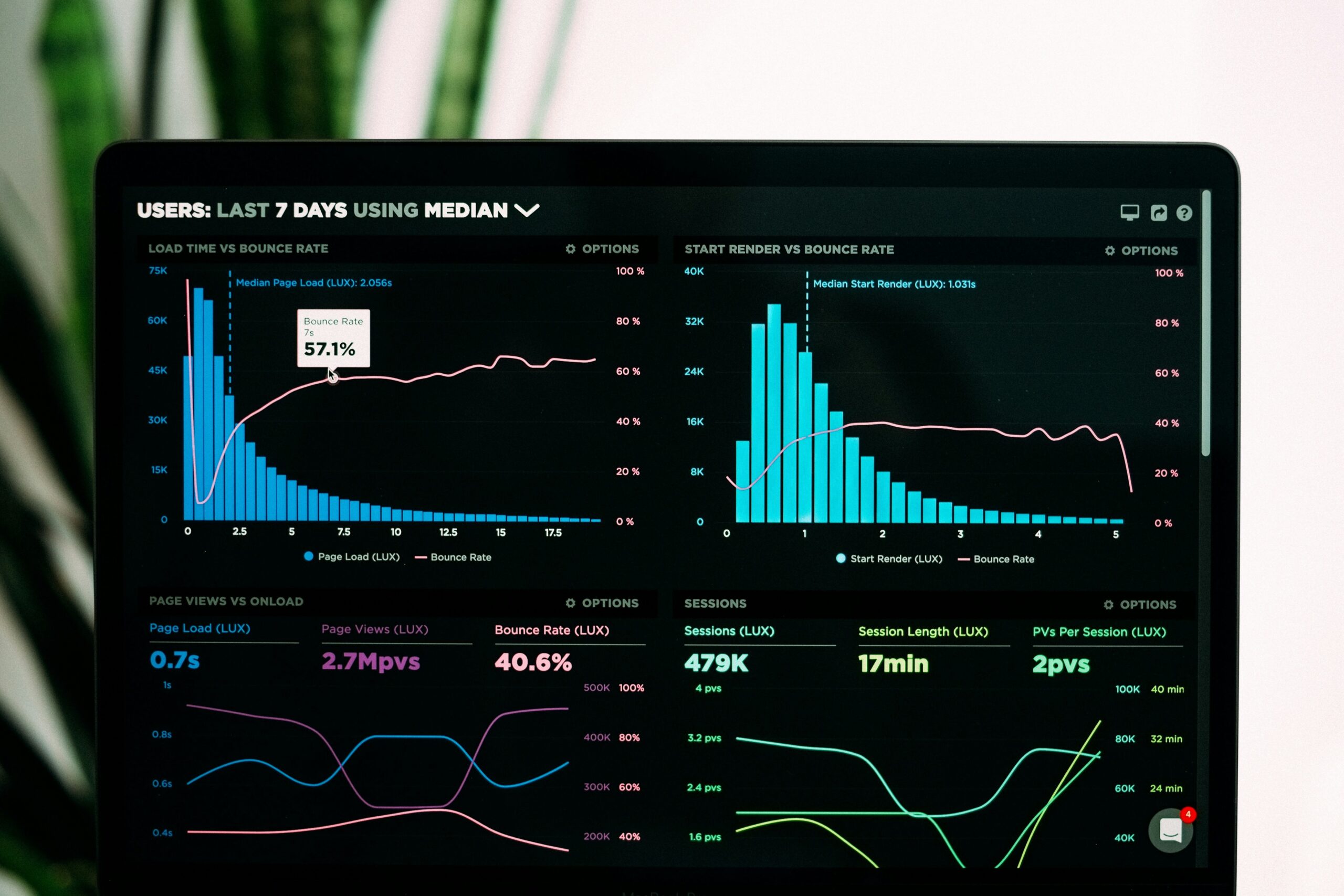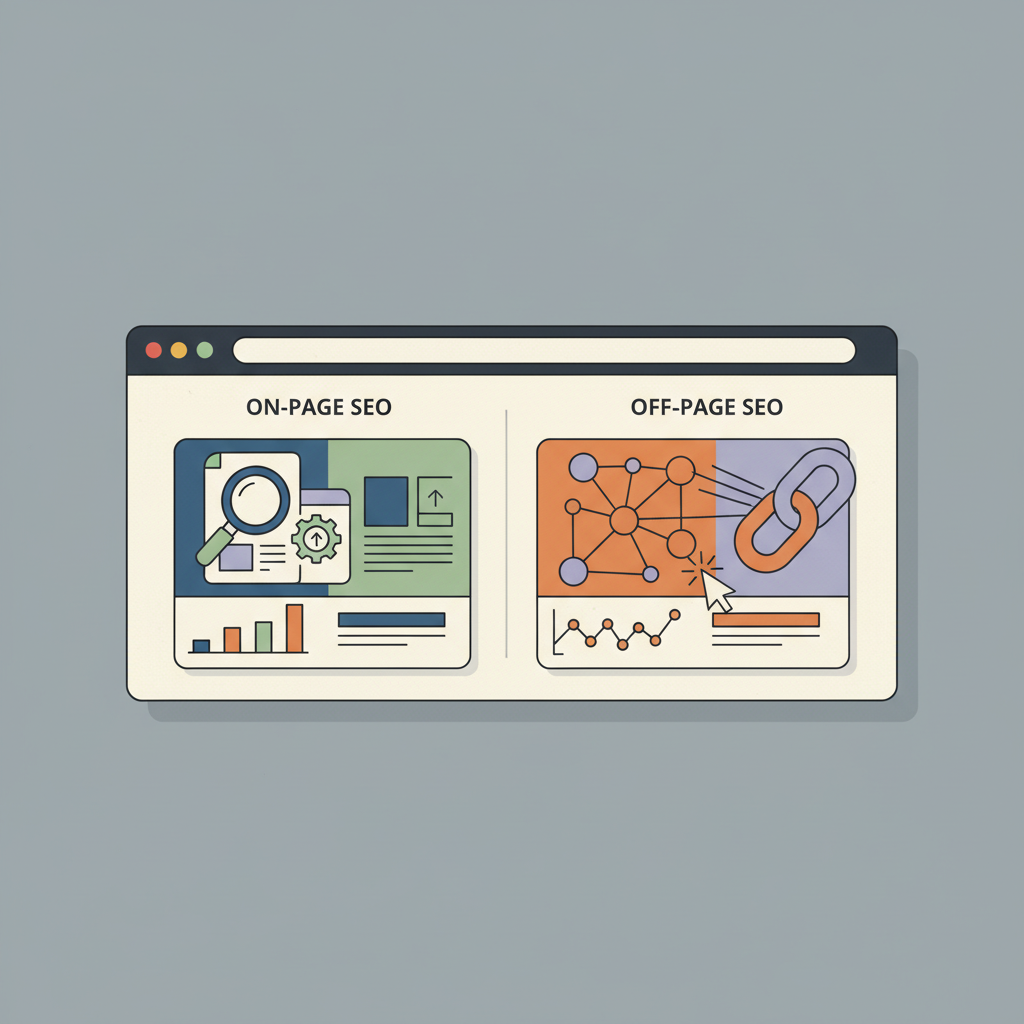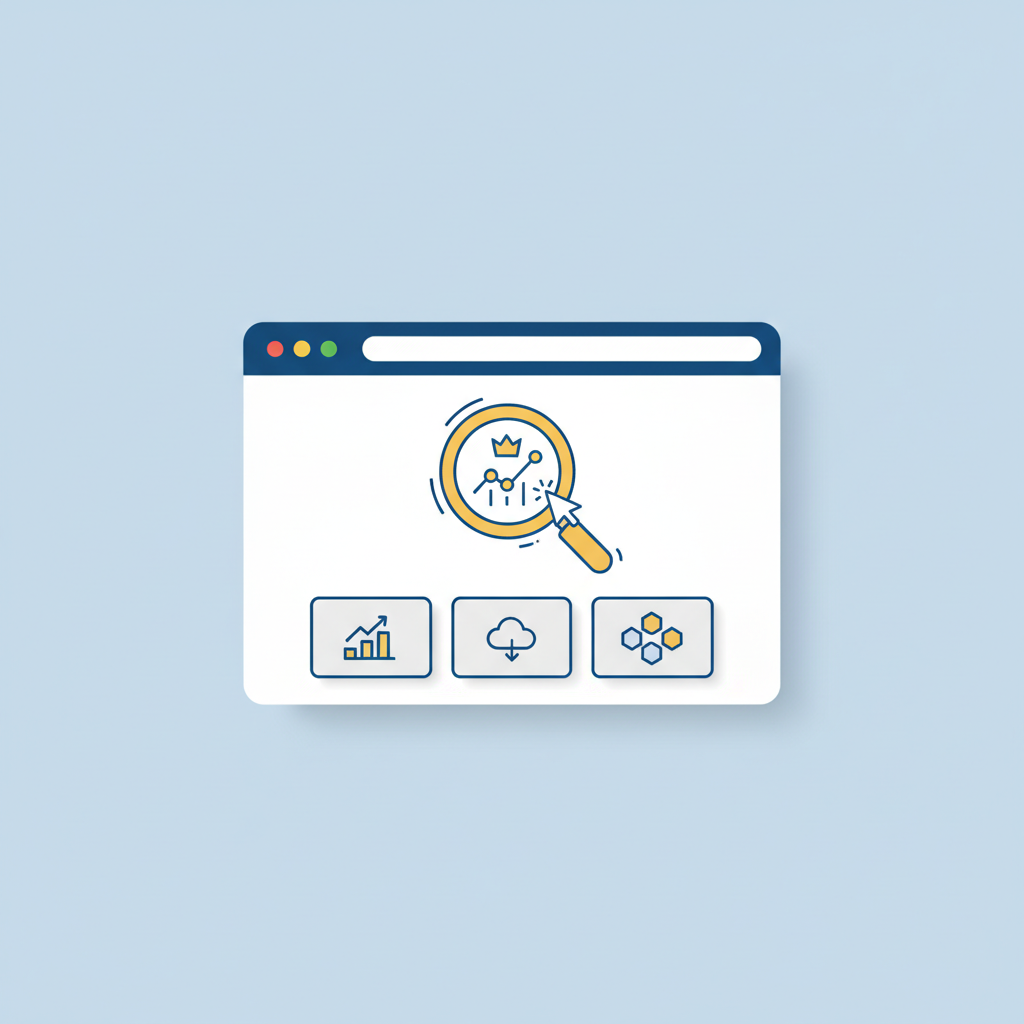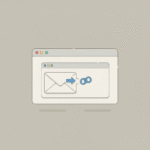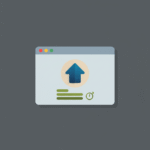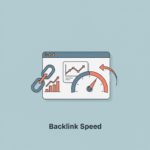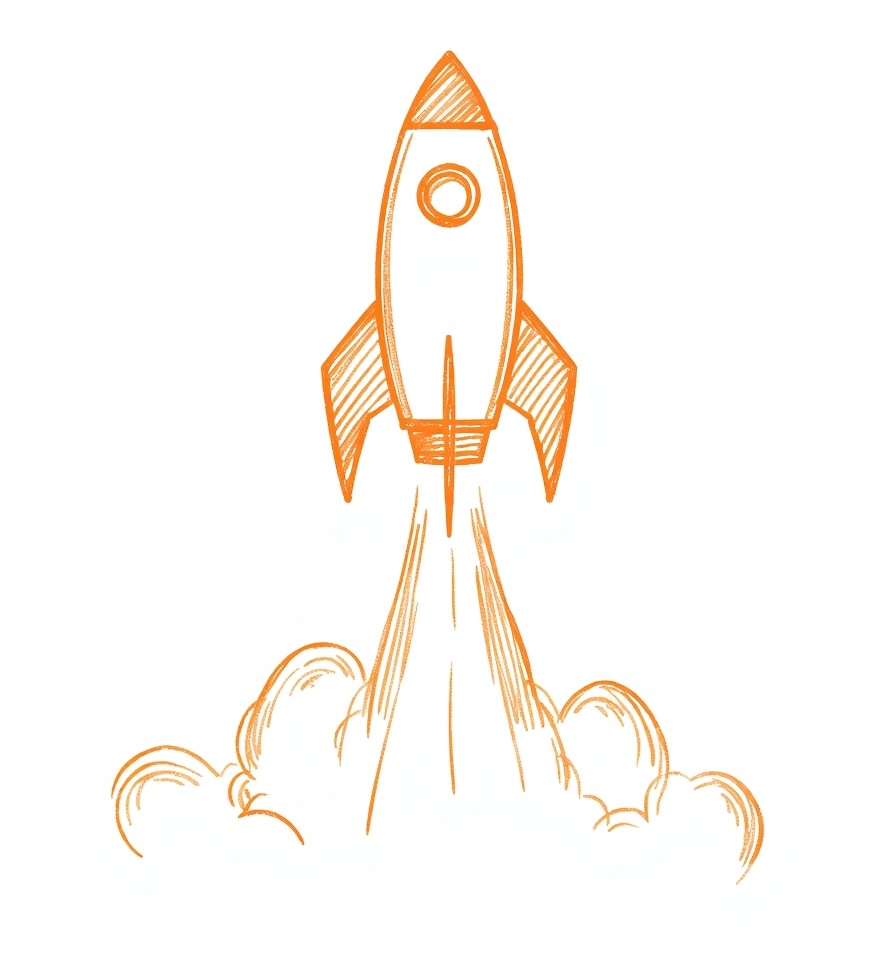Introduction: Beyond Traffic – The Blueprint for SEO Success
Is your website attracting visitors, but you’re struggling to see the impact on your bottom line? It’s a common frustration. You invest time and resources into search engine optimization (SEO), watch your traffic numbers climb, yet the needle on leads, sales, and meaningful engagement barely moves. This disconnect happens when you treat traffic as the end goal rather than the starting point. Raw traffic data, without context, is just a vanity metric. It doesn’t tell you if you’re attracting the right audience, if your content resonates, or if your SEO efforts are actually contributing to business growth.
This is where Google Analytics, specifically the latest version Google Analytics 4 (GA4), transforms from a simple traffic counter into a strategic blueprint for SEO success. It provides the deep, user-centric insights needed to understand the entire visitor journey, from the moment they land on your site from a search engine to the point they become a valuable customer. By learning to harness its power, you can move beyond guessing and start making data-driven decisions that amplify your SEO results.
This comprehensive guide will walk you through exactly how to use Google Analytics for SEO. We’ll explore essential reports, uncover hidden opportunities, and provide a step-by-step framework for turning raw data into actionable strategies that boost rankings, improve user experience, and, most importantly, prove the undeniable return on your SEO investment.
What is Google Analytics? Deconstructing the SEO Data Powerhouse
At its core, Google Analytics is a free web analytics service that tracks and reports website traffic and user behavior. For an SEO professional, it’s the indispensable tool that answers the critical question: “What happens after a user clicks on my site from a Google search?” While other tools tell you about your performance on the search engine results page (SERP), Google Analytics tells you the story of what users do once they arrive on your digital doorstep.
The power of GA4 lies in its event-based data model. Unlike its predecessor, which was session-based, GA4 treats every user interaction—a page view, a scroll, a button click, a video play—as a distinct event. This provides a much more granular and accurate picture of user engagement, which is a crucial factor in modern SEO. Search engines like Google want to rank content that satisfies user intent, and high engagement is a strong indicator of satisfaction.
It’s essential to understand the symbiotic relationship between Google Analytics and Google Search Console (GSC). They are two sides of the same SEO coin.
| Tool | Primary Function | Key Questions Answered |
| Google Search Console | Measures performance on Google Search | What keywords do people use to find me? What is my click-through rate? Are there any technical issues hurting my visibility? |
| Google Analytics | Measures on-site user behavior | Which pages are most popular with organic visitors? How long do users stay on my content? Which traffic sources lead to conversions? |
Export to Sheets
By itself, GSC shows you how you acquire traffic. By itself, GA4 shows you what that traffic does. When you connect them, you unlock a complete, end-to-end view of your SEO performance, allowing you to link specific search queries to on-site behavior and business outcomes.
The Anatomy of a Winning SEO Strategy in GA4: A Report-by-Report Breakdown
To effectively use Google Analytics for SEO, you need to know where to look. The GA4 interface is organized to follow a logical user journey: Acquisition, Engagement, and Monetization/Conversions. By mastering key reports in each area, you can diagnose problems, identify opportunities, and optimize every stage of the organic user experience.
Top of the Funnel (Acquisition) – Understanding Your Organic Traffic
This is your starting point. The Acquisition reports tell you where your users are coming from and which pages they are landing on. This information is fundamental to understanding which parts of your SEO strategy are working.
To begin, navigate to Reports > Acquisition > Traffic acquisition. Here, you can see a breakdown of your traffic by Session default channel group. Look for Organic Search to isolate traffic from search engines. This report answers: How much of my total traffic is from SEO? Is my organic traffic growing over time?
Next, the most critical report for SEOs is the organic landing page report. To find it, go to Reports > Engagement > Landing pages. A landing page is the first page a user sees when they enter your site. This report shows you the “front doors” for your organic traffic. However, by default, it shows data for all channels. To focus on SEO, you must add a filter. Click Add filter at the top, set the Dimension to Session default channel group, Match type to exactly matches, and Value to Organic Search. Now you have a list of your top-performing SEO pages.
Pay close attention to these key metrics:
- Users: The number of unique visitors who started their session on that page.
- Sessions: The total number of sessions initiated on that page.
- Engaged sessions: The number of sessions that lasted longer than 10 seconds, had a conversion event, or had at least 2 pageviews.
- Engagement rate: The percentage of sessions that were engaged. This is a powerful metric for gauging content quality.
Analyzing this report helps you identify your SEO powerhouses—the pages that attract the most organic traffic. These are prime candidates for adding internal links to other important pages or for optimizing with stronger calls-to-action.
Middle of the Funnel (Engagement) – Analyzing User Behavior
Once a user lands on your site, what do they do? Do they read your content, click on links, and explore further? Or do they leave immediately? The Engagement reports provide these answers, offering direct feedback on your content quality and user experience.
Navigate to Reports > Engagement > Pages and screens. This report shows you the most viewed pages across your entire site. By filtering for organic traffic (as described above), you can see which content pieces are most popular with your search audience. The key metric here is Average engagement time. This shows you the average length of time your page was in the foreground of a user’s browser. A high average engagement time is a strong signal that your content is valuable and effectively matching the user’s search intent.
Conversely, pages with high views but very low average engagement time are red flags. This could indicate a disconnect between your title/meta description and the content itself, or it might point to poor page layout, slow load times, or thin content. These pages are your top priority for optimization. Consider improving the content, adding videos or images, breaking up long blocks of text, and ensuring the page is mobile-friendly.
Another powerful feature is event tracking. GA4 automatically tracks events like scroll (when a user scrolls 90% of the page) and click (outbound clicks). You can view these in the Events report. If a blog post has a high number of scroll events, it’s a great sign that people are reading it all the way through. This data provides tangible evidence of content quality that goes far beyond simple pageviews.
Bottom of the Funnel (Conversion) – Measuring SEO ROI
Traffic and engagement are important, but for most businesses, the ultimate goal is conversion. A conversion is any valuable action a user takes on your site, such as filling out a contact form, signing up for a newsletter, or making a purchase. Tracking conversions is how you prove the ROI of your SEO efforts.
First, you must define what a conversion is for your website. In GA4, any event can be marked as a conversion. Go to Admin > Data display > Events. You’ll see a list of all events being tracked. Find the events that represent your business goals (e.g., generate_lead, purchase, sign_up) and simply toggle the switch to mark them as a conversion.
Once configured, you can see your conversion data in several reports. Go back to the Traffic acquisition report and look at the Conversions column. With the Organic Search channel in view, you can now see exactly how many valuable actions were driven by your SEO efforts. This is the data that turns SEO from a cost center into a revenue driver in the eyes of stakeholders.
For a more granular view, use the Landing pages report again. After filtering for organic traffic, add Conversions to the report. Now you can see which specific pages are not only driving traffic but are also most effective at converting that traffic into leads or customers. These are your most valuable pages. You can use this insight to create more content modeled after these high-converting pages or to drive more traffic to them through internal linking and promotion.
| SEO Goal | Key Conversion Event to Track | How to Measure Success in GA4 |
| Lead Generation | generate_lead (form submission) | View conversions by Organic Search in the Traffic Acquisition report. |
| E-commerce | purchase | Analyze revenue and transactions from Organic Search in Monetization reports. |
| Content Engagement | sign_up (newsletter) | Track sign-ups attributed to specific organic landing pages. |
| Brand Awareness | file_download (case study, whitepaper) | Identify which blog posts drive the most downloads of marketing collateral. |
Export to Sheets
How to Build Your Sales Funnel From Scratch: A 5-Step Practical Guide
Getting actionable SEO data from Google Analytics requires more than just looking at the default reports. A proper setup is crucial for ensuring your data is clean, accurate, and aligned with your business objectives. Follow these five steps to configure your GA4 property for SEO success.
Step 1: Install the GA4 Tracking Code
This is the foundational step. You can’t track anything without adding the GA4 measurement tag to your website. You can find your measurement ID (which looks like G-XXXXXXXXXX) in the GA4 admin panel under Data Streams. There are three common ways to install it:
- Global Site Tag (gtag.js): Copy the JavaScript snippet provided by Google and paste it into the
<head>section of every page on your site. - Google Tag Manager: This is the recommended method for most users. It allows you to manage your GA4 tag and other tracking scripts from a central dashboard without editing site code. Create a GA4 Configuration tag in Google Tag Manager (GTM) and set it to fire on all pages.
- CMS Plugin: Many website platforms like WordPress have plugins that simplify the installation. You just need to paste your measurement ID into the plugin’s settings.
Step 2: Link Google Search Console to GA4
This is arguably the most important integration for SEO. Linking GSC to GA4 allows you to see search query and performance data directly within the GA4 interface, bridging the gap between on-SERP and on-site behavior. To do this, go to Admin > Product links > Google Search Console links. Follow the prompts to link your GA4 property to the corresponding GSC property. Once linked, two new reports will appear in your Acquisition section: Google Organic Search Traffic and Queries.
Step 3: Configure Key Events as Conversions
As mentioned earlier, you need to tell GA4 what actions are important to you. Out of the box, GA4 tracks several events automatically. Review the list in Admin > Events. If a key action, like a specific form submission, isn’t there, you may need to set up a custom event using Google Tag Manager. For example, you can create a trigger for a “Thank You” page view and fire an event called contact_form_success. Once the event is appearing in GA4, simply toggle it on as a conversion.
Step 4: Exclude Internal and Developer Traffic
Your own team visiting your website can inflate traffic numbers and skew engagement metrics. It’s crucial to filter this activity out for accurate data. In GA4, go to Admin > Data Streams > Configure tag settings > Show more > Define internal traffic. Here, you can create a rule to exclude traffic from specific IP addresses (like your office IP). This ensures the data you’re analyzing reflects real external users.
Step 5: Create Custom Reports for SEO
While the standard reports are powerful, the Explore section in GA4 allows you to build custom reports tailored to your specific SEO questions. For example, you can build a free-form exploration that combines data from GSC and GA4. You could create a table that shows Landing page, Organic search query, Users, Engagement rate, and Conversions all in one view. This allows you to see exactly which keywords are driving engaged, converting traffic to specific pages—an incredibly powerful insight for content strategy.
Common Google Analytics Mistakes That Are Costing You Money
Even with the best intentions, several common mistakes can lead to flawed data and misguided SEO strategies. Being aware of these pitfalls is the first step to avoiding them and ensuring your decisions are based on accurate insights.
Mistake 1: Not Excluding Internal Traffic
One of the most significant errors is failing to filter out irrelevant traffic. If you don’t exclude traffic from your own company, your developers, and known spam bots, your data will be contaminated. This can artificially inflate your user and session counts while driving down your engagement rate and conversion rates. It might make you think a perfectly good page is underperforming because your internal team visits it frequently but never converts. Always configure IP address filters and enable Google’s known bot filtering to keep your data clean.
Mistake 2: Ignoring (not set) and (not provided)
Many SEOs are frustrated by the (not set) or (not provided) values they see in their reports. (not provided) in the GSC query reports is a result of Google encrypting search data to protect user privacy; this is unavoidable, but linking GSC to GA4 helps mitigate it. However, (not set) often indicates a technical or tracking issue. For example, if you see (not set) as a landing page, it might mean the GA4 tag didn’t fire correctly when the session started. If you see it in your traffic source reports, it could be due to improper campaign tagging (missing UTM parameters). Regularly auditing your data for (not set) values can help you identify and fix these tracking gaps.
Mistake 3: Misinterpreting Engagement Rate
Coming from Universal Analytics, many marketers are used to looking at Bounce Rate. GA4 replaced this with Engagement Rate, a more positive and nuanced metric. A common mistake is to misinterpret what it means. An engaged session is not just someone who didn’t bounce; it’s a session that met a specific criteria of interaction. A low engagement rate isn’t always a bad thing. For example, a user might land on a blog post, find a quick answer (like a phone number), and leave. They were successful, but the session might not be counted as “engaged.” Context is key. Compare the engagement rate across different pages and channels rather than judging it against an arbitrary benchmark.
Beyond the Basics: How to Optimize and Scale Your Funnel
Once you’ve mastered the fundamentals, you can leverage GA4’s more advanced features to further refine and scale your SEO strategy.
Introduce A/B testing
While GA4 doesn’t have a built-in A/B testing tool like Google Optimize (which was sunsetted), its data is essential for informing your tests. Use the organic landing page report to identify a high-traffic, low-conversion page. This is a perfect candidate for A/B testing. Formulate a hypothesis, such as “Changing the headline to be more benefit-oriented will increase engagement time and lead form submissions.” Use a third-party tool to run the test, but use GA4 to measure the results. Create separate GA4 audiences for each variant and compare metrics like engagement rate, average engagement time, and conversion rate to determine a winner.
Using Analytics to Plug Leaks
GA4’s Explore section is perfect for identifying drop-off points in your user journey. You can build a Funnel exploration report to visualize the steps a user takes towards a conversion. For example, you could map the path from viewing a product page, to adding it to the cart, to beginning checkout, to purchasing. By filtering this funnel for organic traffic, you can see exactly where search visitors are abandoning the process. If you see a huge drop-off between add_to_cart and begin_checkout, you know you need to optimize your cart page to reduce friction. This data-driven approach allows you to focus your optimization efforts where they will have the greatest impact.
Using GA4 Data to Find Internal Linking Opportunities
Internal linking is a powerful and underrated SEO tactic. Use your organic landing page report to identify your pages with the highest traffic and authority. These are your “linker” pages. Then, identify important pages that have low organic traffic but high conversion potential. By adding relevant, contextual internal links from your high-traffic pages to these high-potential pages, you can pass authority and drive relevant users deeper into your site, boosting the rankings and performance of the target pages.
Frequently Asked Questions About Sales Funnels
Where can I find my organic keyword data in GA4?
In Google Analytics, keyword data from organic search is largely hidden to protect user privacy. In your reports, you will often see the value (not provided). This is not a bug. To get insights into the keywords driving traffic, you must link your Google Analytics account with your Google Search Console account. Once linked, the Queries report in GA4 will show you the search terms users typed into Google to find your site, along with clicks, impressions, and click-through rate.
What is a good engagement rate for organic traffic?
This is one of the most common questions, and the answer is always: it depends. A “good” engagement rate for organic traffic varies dramatically by industry, content type, and user intent. For a blog post, an engagement rate of 60-70% might be excellent. For a simple contact page, it might be much lower, as users quickly find the information they need and leave. Instead of chasing a universal number, benchmark your own performance. Compare the engagement rate of your organic traffic to other channels like Paid Search or Social. More importantly, track the trend over time. If your optimization efforts are causing the engagement rate on key pages to increase, you’re moving in the right direction.
How is GA4 different from Universal Analytics for SEO?
There are several key differences. The most significant is the data model: GA4 is event-based, while Universal Analytics (UA) was session-based. This makes GA4 more flexible and user-centric. For SEO, the biggest change is the replacement of Bounce Rate with Engagement Rate. Bounce Rate was a simple, negative metric (user viewed one page and left). Engagement Rate is a more nuanced, positive metric that measures meaningful interactions. Additionally, GA4 offers more powerful analysis tools like the Explore section and predictive metrics, giving SEOs deeper insights into user behavior and future trends.
Conclusion: Turn Your Funnel into a Predictable Growth Engine
Google Analytics is more than a dashboard of charts and numbers; it’s a system for understanding your audience, refining your content, and proving the value of your work. By moving beyond surface-level traffic metrics, you can build a predictable engine for organic growth. An effective SEO strategy isn’t just about attracting visitors; it’s about attracting the right visitors and guiding them through a seamless, engaging on-site experience that culminates in a meaningful conversion.
Building this engine requires a deep dive into your data, a commitment to understanding user behavior, and a process of continuous optimization. The insights are waiting for you within your GA4 reports. You now have the blueprint to find them—from identifying your top organic landing pages and analyzing engagement to tracking the conversions that drive your business forward.
Don’t let your valuable data sit untapped. Start today by connecting your Google Search Console account to Google Analytics. That single step will unlock the first layer of powerful SEO insights and put you on the path to making smarter, data-driven decisions that generate real results.